26 个版本
| 0.7.6 | 2023 年 1 月 21 日 |
|---|---|
| 0.7.5 | 2022 年 10 月 4 日 |
| 0.7.4 | 2022 年 7 月 4 日 |
| 0.7.3 | 2022 年 3 月 15 日 |
| 0.2.2 | 2020 年 11 月 26 日 |
在 命令行工具 中排名第 251
每月下载量 39
79KB
1.5K SLoC
演示
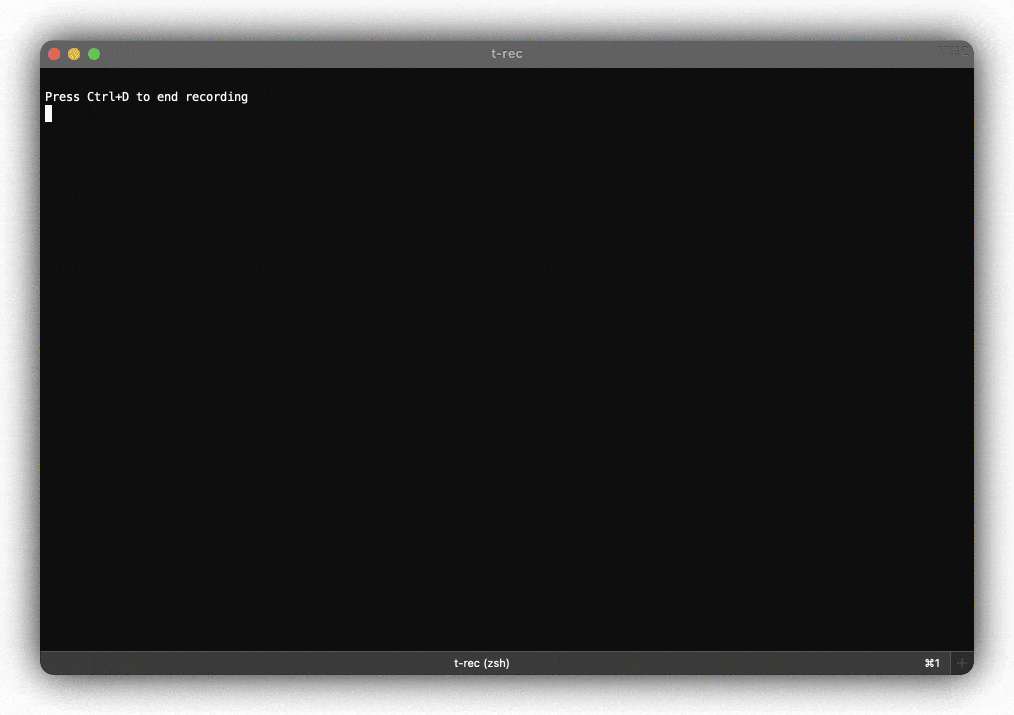
功能
- 以每秒 4 帧的速度(每 250 毫秒一帧)截图您的终端
- 生成高质量的小尺寸动画 gif 图像或 mp4 视频
- 内置空闲帧检测和优化(用于超级流畅的演示)
- 应用(可禁用)边框装饰效果,如阴影
- 在 MacOS、Linux 和 NetBSD 上运行
- 使用原生高效的 API
- 无需任何云服务,完全离线运行
- 无 80x24 大小以上的终端问题
- 无字体或颜色问题
- 无基于 curses 的程序问题
- 无转义序列问题
- 无录制和回放 - 只需一个简单的命令即可统治一切
- 可以录制您想要的任何任意窗口(例如,浏览器、ide)
- 使用 Rust 编写 🦀
在 MacOS 上安装
使用 homebrew
brew install t-rec
使用 macports
sudo port selfupdate
sudo port install t-rec
使用 cargo
注意 t-rec 依赖于 imagemagick。
brew install imagemagick
cargo install -f t-rec
注意 -f 仅确保安装最新版本
在 Linux 上安装
作为 .deb
sudo apt-get install imagemagick
wget https://github.com/sassman/t-rec-rs/releases/download/v0.5.0/t-rec_0.5.0_amd64.deb
sudo dpkg -i t-rec_0.5.0_amd64.deb
作为 snap
TL;DR
sudo snap install t-rec --classic
/snap/bin/t-rec --version
t-rec 0.4.3
从 AUR 安装
t-rec 可以使用 AUR 软件包 安装,并使用 AUR 辅助工具。例如,
paru -S t-rec
如果您愿意,可以克隆 AUR 软件包 并使用 makepkg 编译它们。例如,
git clone https://aur.archlinux.org/t-rec.git
cd t-rec
makepkg -si
在 NetBSD 上安装
pkgin install t-rec
或者,如果您愿意从源代码构建,
cd /usr/pkgsrc/multimedia/t-rec
make install
使用 cargo
sudo apt-get install libx11-dev imagemagick
cargo install -f t-rec
| 在以下发行版上进行了测试 |
|---|
| GNOME 上的 ubuntu 20.10 |
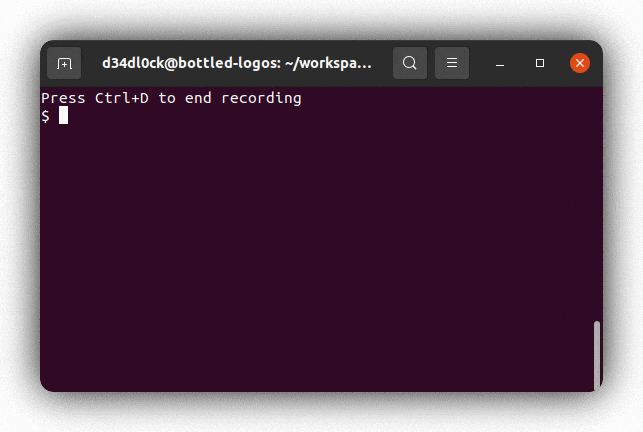 |
| i3wm 上的 ubuntu 20.10 |
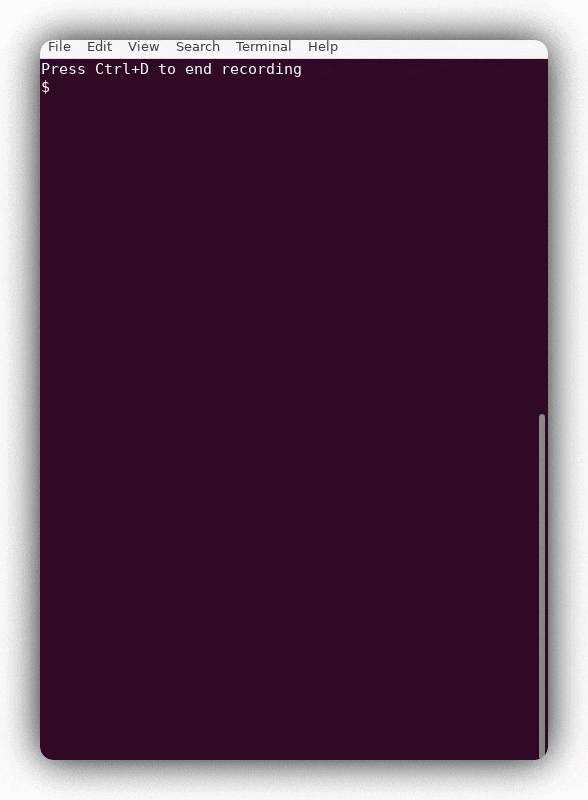 |
| cinnamon 上的 linux mint 20 |
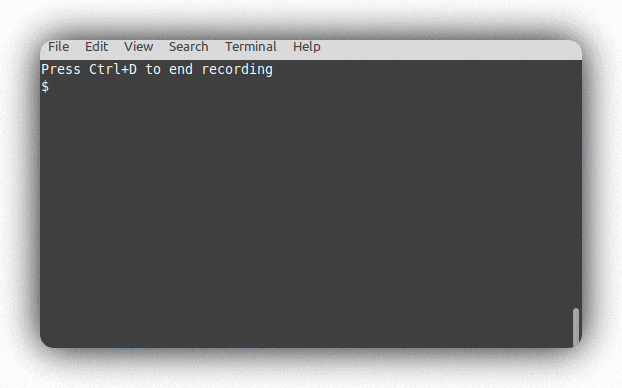 |
| 在 Xfwm4 上的 ArcoLinux 5.4 |
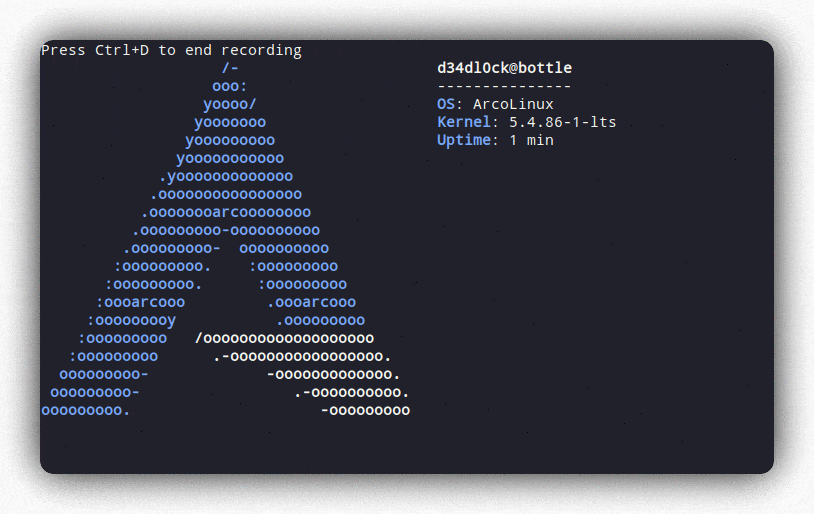 |
使用方法
t-rec
或指定不同的程序来启动
t-rec /bin/sh
完整选项
t-rec 0.7.0
Sven Assmann <sven.assmann.it@gmail.com>
Blazingly fast terminal recorder that generates animated gif images for the web written in rust.
USAGE:
t-rec [OPTIONS] [shell or program to launch]
ARGS:
<shell or program to launch> If you want to start a different program than $SHELL you can
pass it here. For example '/bin/sh'
OPTIONS:
-b, --bg <bg> Background color when decors are used [default: transparent]
[possible values: white, black, transparent]
-d, --decor <decor> Decorates the animation with certain, mostly border effects
[default: none] [possible values: shadow, none]
-e, --end-pause <s | ms | m> to specify the pause time at the end of the animation, that
time the gif will show the last frame
-h, --help Print help information
-l, --ls-win If you want to see a list of windows available for recording
by their id, you can set env var 'WINDOWID' or `--win-id` to
record this specific window only
-m, --video Generates additionally to the gif a mp4 video of the recording
-M, --video-only Generates only a mp4 video and not gif
-n, --natural If you want a very natural typing experience and disable the
idle detection and sampling optimization
-q, --quiet Quiet mode, suppresses the banner: 'Press Ctrl+D to end
recording'
-s, --start-pause <s | ms | m> to specify the pause time at the start of the animation, that
time the gif will show the first frame
-v, --verbose Enable verbose insights for the curious
-V, --version Print version information
-w, --win-id <win-id> Window Id (see --ls-win) that should be captured, instead of
the current terminal
禁用空闲检测和优化
如果您对空闲检测和优化不满意,可以使用-n或--natural参数来禁用它。这样做的话,您将获得非常自然的打字和记录的时间线。在这种情况下,将不会进行任何优化。
启用阴影边框装饰
要启用阴影边框装饰,必须将-d shadow作为参数传递。如果您只想更改背景颜色,例如使用-b black来拥有黑色背景。
记录任意窗口
您不仅可以记录终端,还可以记录其他任何窗口。有三种方法可以实现:
- 使用
| --win-id参数来命名应记录的窗口ID
t-rec --ls-win | grep -i calc
Calculator | 45007
t-rec -w 45007
- 使用环境变量
TERM_PROGRAM,如下所示:
- 例如,让我们记录一个名为“Google Chrome”的窗口
- 确保Chrome正在运行并在屏幕上可见
TERM_PROGRAM="google chrome" t-rec
Frame cache dir: "/var/folders/m8/084p1v0x4770rpwpkrgl5b6h0000gn/T/trec-74728.rUxBx3ohGiQ2"
Recording window: "Google Chrome 2"
Press Ctrl+D to end recording
这就是它的样子: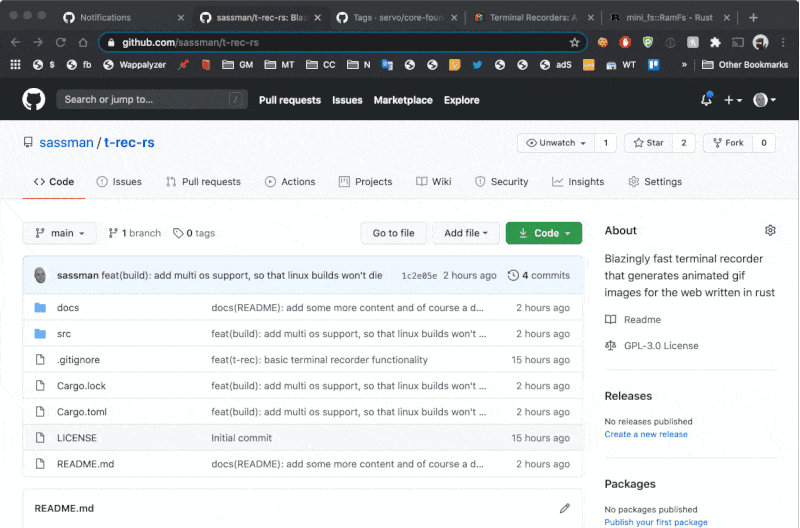
- 使用环境变量
WINDOWID,如下所示:
- 例如,让我们记录一个
VSCode窗口 - 找出窗口ID程序,并使其
- 确保窗口在屏幕上可见
- 设置变量并运行
t-rec
t-rec --ls-win | grep -i code
Code | 27600
# set the WINDOWID variable and run t-rec
WINDOWID=27600 t-rec
Frame cache dir: "/var/folders/m8/084p1v0x4770rpwpkrgl5b6h0000gn/T/trec-77862.BMYiHNRWqv9Y"
Press Ctrl+D to end recording
这就是它的样子: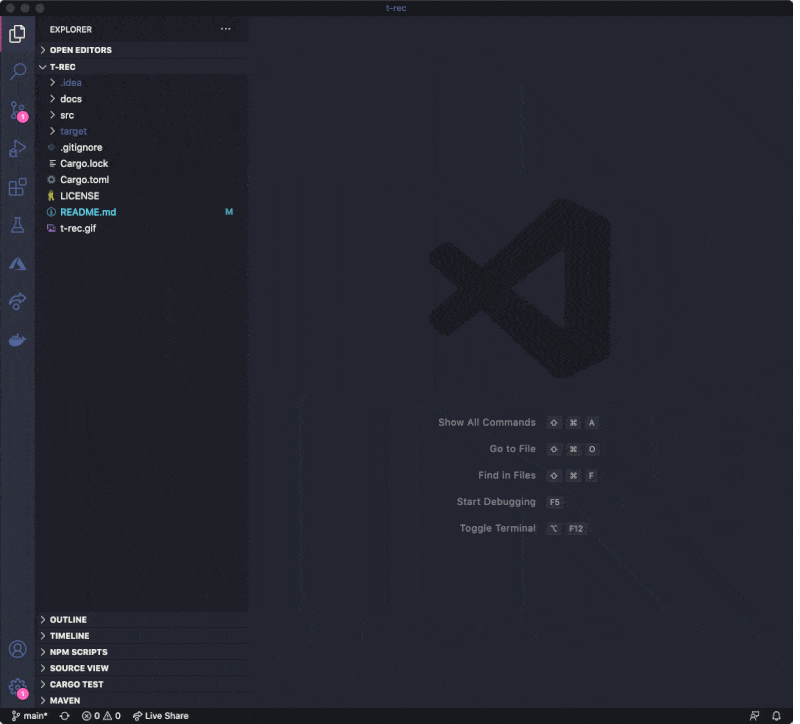
贡献
要为t-rec做出贡献,您可以查看带有good first issue标签的现有问题(点击访问)或打开一个新问题并描述您的问题。此外,每个PR都受到欢迎。Linux和Windows的支持需要完成。
在网页和社交媒体上
- t-rec 在producthunt.com
- t-rec 在hacker news
- t-rec 在reddit
许可证
- GNU GPL v3许可证
- 版权所有 2020 - 2021 © Sven Assmann。
依赖关系
~11–22MB
~290K SLoC


