7 个版本 (破坏性更新)
| 0.6.0 | 2024 年 7 月 3 日 |
|---|---|
| 0.5.0 | 2024 年 3 月 30 日 |
| 0.4.0 | 2024 年 2 月 29 日 |
| 0.3.1 | 2024 年 2 月 20 日 |
| 0.1.0 | 2024 年 2 月 3 日 |
#182 in GUI
362 次每月下载
在 2 crates 中使用
185KB
3.5K SLoC
egui-file-dialog
此仓库提供了一个易于使用和可定制的文件对话框(即文件资源管理器、文件选择器),适用于 egui。
该文件对话框旨在供桌面应用程序使用,允许在 egui 应用程序内直接使用文件对话框,而不依赖于操作系统的文件资源管理器。这也确保了文件对话框在所有平台上具有相同的样式和功能。
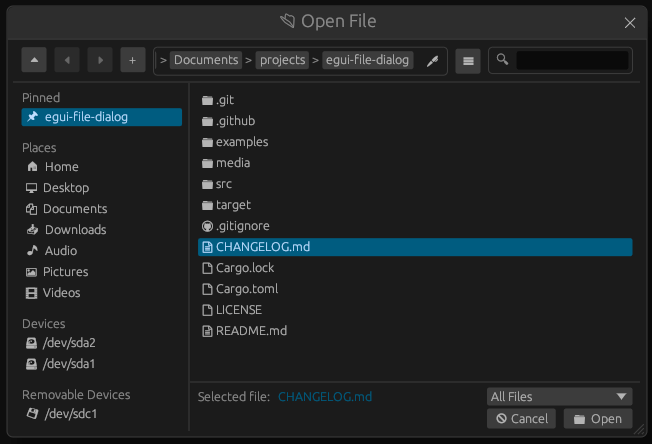
下一个版本中包含的最新更改可以在 develop 分支上的 CHANGELOG.md 文件中找到。
目前仅在 Linux 和 Windows 上进行了测试!
特性
- 选择文件或目录
- 保存文件(提示用户输入目标路径)
- 询问用户是否覆盖现有文件的对话框
- 一次性选择多个文件和文件夹(ctrl/shift + 点击)
- 在正常或模态窗口中打开对话框
- 创建新文件夹
- 键盘导航
- 显示或隐藏隐藏文件和文件夹的选项
- 导航按钮以打开父目录或上一个目录
- 在目录中搜索项目
- 添加用户可以从下拉菜单选择的文件过滤器
- 用户目录(主页、文档、...)和系统磁盘的快捷键
- 将文件夹固定在左侧侧边栏
- 通过文本手动编辑路径
- 自定义突出显示
- 自定义对话框的可见区域和功能
- 自定义对话框使用的文本标签以启用多语言支持
- 自定义文件和文件夹图标
- 将自定义快速访问部分添加到左侧边栏
- 自定义文件对话框使用的快捷键
示例
可以在 examples 文件夹中找到可运行的详细示例。
以下示例展示了使用 eframe 来选择文件的基本用法。
Cargo.toml
[dependencies]
eframe = "0.28.0"
egui-file-dialog = "0.6.0"
main.rs
use std::path::PathBuf;
use eframe::egui;
use egui_file_dialog::FileDialog;
struct MyApp {
file_dialog: FileDialog,
selected_file: Option<PathBuf>,
}
impl MyApp {
pub fn new(_cc: &eframe::CreationContext) -> Self {
Self {
// Create a new file dialog object
file_dialog: FileDialog::new(),
selected_file: None,
}
}
}
impl eframe::App for MyApp {
fn update(&mut self, ctx: &egui::Context, _frame: &mut eframe::Frame) {
egui::CentralPanel::default().show(ctx, |ui| {
if ui.button("Select file").clicked() {
// Open the file dialog to select a file.
self.file_dialog.select_file();
}
ui.label(format!("Selected file: {:?}", self.selected_file));
// Update the dialog
self.file_dialog.update(ctx);
// Check if the user selected a file.
if let Some(path) = self.file_dialog.take_selected() {
self.selected_file = Some(path.to_path_buf());
}
});
}
}
fn main() -> eframe::Result<()> {
eframe::run_native(
"File dialog demo",
eframe::NativeOptions::default(),
Box::new(|ctx| Box::new(MyApp::new(ctx))),
)
}
快捷键
可以在文件对话框中使用快捷键以方便导航。所有快捷键都可以通过后端使用 FileDialogKeyBindings 和 FileDialog::keybindings 进行配置。
以下表格列出了所有可用的快捷键及其默认值。
| 名称 | 描述 | 默认值 |
|---|---|---|
| submit | 提交当前操作或打开当前选定的文件夹 | Enter |
| cancel | 取消当前操作 | Escape |
| parent | 打开父目录 | ALT + ↑ |
| back | 后退 | 鼠标按钮1 ALT + ←退格键 |
| forward | 前进 | 鼠标按钮2 ALT + → |
| reload | 重新加载文件对话框数据和当前打开的目录 | F5 |
| new_folder | 打开对话框以创建新文件夹 | CTRL + N |
| edit_path | 文本编辑当前路径 | / |
| home_edit_path | 打开主目录并开始文本编辑路径 | ~ |
| selection_up | 向上移动一个项目 | ↑ |
| selection_down | 向下移动一个项目 | ↓ |
| select_all | 在文件对话框中选择多个文件和文件夹时选择目录中的每个项目 | CTRL + A |
自定义
许多东西都可以自定义,以便在不同情况下使用对话框。
以下列出了一些自定义的亮点。有关所有可能的自定义选项,请参阅 docs.rs 上的文档。
- 使用
FileDialog::show_*方法设置对话框哪些区域和功能可见 - 更新对话框使用的文本标签。参见 多语言支持
- 使用
FileDialog::set_file_icon自定义文件和文件夹图标(目前仅支持 unicode) - 使用
FileDialog::keybindings自定义文件对话框使用的快捷键。参见 快捷键
由于对话框使用 egui 风格以使外观与应用程序的其余部分相似,因此可以使用 egui::Style 和 egui::Context::set_style 自定义外观。
以下示例展示了如何自定义单个文件对话框。
如果您需要使用相同或几乎相同的选项配置多个文件对话框对象,则使用 FileDialogConfig 和 FileDialog::with_config 是一个好主意(有关 FileDialogConfig,请参阅 docs.rs)。
use std::path::PathBuf;
use std::sync::Arc;
use egui_file_dialog::FileDialog;
FileDialog::new()
.initial_directory(PathBuf::from("/path/to/app"))
.default_file_name("app.cfg")
.default_size([600.0, 400.0])
.resizable(false)
.show_new_folder_button(false)
.show_search(false)
.show_path_edit_button(false)
// Add a new quick access section to the left sidebar
.add_quick_access("Project", |s| {
s.add_path("☆ Examples", "examples");
s.add_path("📷 Media", "media");
s.add_path("📂 Source", "src");
})
// Markdown files should use the "document with text (U+1F5B9)" icon
.set_file_icon(
"🖹",
Arc::new(|path| path.extension().unwrap_or_default() == "md"),
)
// .gitignore files should use the "web-github (U+E624)" icon
.set_file_icon(
"",
Arc::new(|path| path.file_name().unwrap_or_default() == ".gitignore"),
)
// Add file filters the user can select in the bottom right
.add_file_filter(
"PNG files",
Arc::new(|p| p.extension().unwrap_or_default() == "png"),
)
.add_file_filter(
"Rust source files",
Arc::new(|p| p.extension().unwrap_or_default() == "rs"),
);
使用这些选项,对话框的外观如下:
以下配置可以生成最小的对话框
FileDialog::new()
.title_bar(false)
.show_top_panel(false)
.show_left_panel(false)
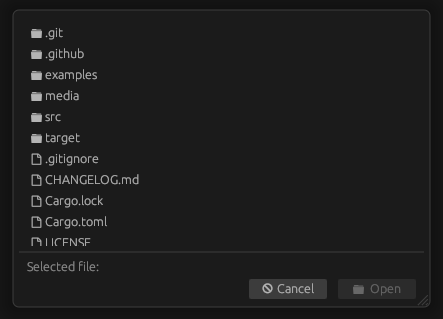
多语言支持
对于桌面应用程序,通常需要提供不同的语言。虽然对话框目前默认只提供英文标签,但标签可以完全自定义。这使得可以将标签适应不同的语言。
以下示例显示了如何更改标签,以在英语或德语中显示文件对话框。
查看examples/multilingual获取完整示例。
use egui_file_dialog::{FileDialog, FileDialogLabels};
enum Language {
English,
German,
}
fn get_labels_german() -> FileDialogLabels {
FileDialogLabels {
title_select_directory: "📁 Ordner Öffnen".to_string(),
title_select_file: "📂 Datei Öffnen".to_string(),
title_save_file: "📥 Datei Speichern".to_string(),
// ... See examples/multilingual for the other labels
..Default::default()
}
}
/// Updates the labels of the file dialog.
/// Should be called every time the user selects a different language.
fn update_labels(language: &Language, file_dialog: &mut FileDialog) {
*file_dialog.labels_mut() = match language {
// English labels are used by default
Language::English => FileDialogLabels::default(),
// Use custom labels for German
Language::German => get_labels_german(),
};
}
持久数据
文件对话框目前需要以下持久数据在多个文件对话框对象间存储
- 用户固定到左侧侧边栏的文件夹(
FileDialog::show_pinned_folders) - 如果隐藏文件和文件夹应该可见(
FileDialog::show_hidden_option)
如果上述功能之一被激活,应用应保存数据。否则,用户可能会遇到令人沮丧的情况,并且这些功能不会提供太多附加价值。
所有需要永久存储的数据都包含在FileDialogStorage结构体中。可以使用FileDialog::storage或FileDialog::storage_mut来访问此结构体以保存或加载数据。
默认情况下,启用了serde功能,它实现了serde::Serialize和serde::Deserialize,用于要保存的对象。然而,也可以在不启用此功能的情况下访问对象。
以下示例显示了如何在启用serde功能的情况下使用eframe保存数据。
查看examples/persistence获取完整示例。
use egui_file_dialog::FileDialog;
struct MyApp {
file_dialog: FileDialog,
}
impl MyApp {
pub fn new(cc: &eframe::CreationContext) -> Self {
let mut file_dialog = FileDialog::default();
// Load the persistent data of the file dialog.
// Alternatively, you can also use the `FileDialog::storage` builder method.
if let Some(storage) = cc.storage {
*file_dialog.storage_mut() =
eframe::get_value(storage, "file_dialog_storage").unwrap_or_default()
}
Self {
file_dialog,
}
}
}
impl eframe::App for MyApp {
fn save(&mut self, storage: &mut dyn eframe::Storage) {
// Save the persistent data of the file dialog
eframe::set_value(
storage,
"file_dialog_storage",
self.file_dialog.storage_mut(),
);
}
}
依赖项
~6–32MB
~477K SLoC